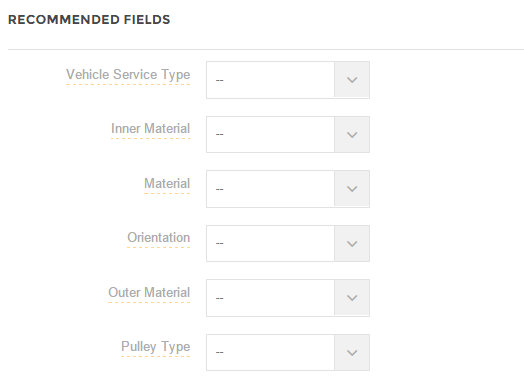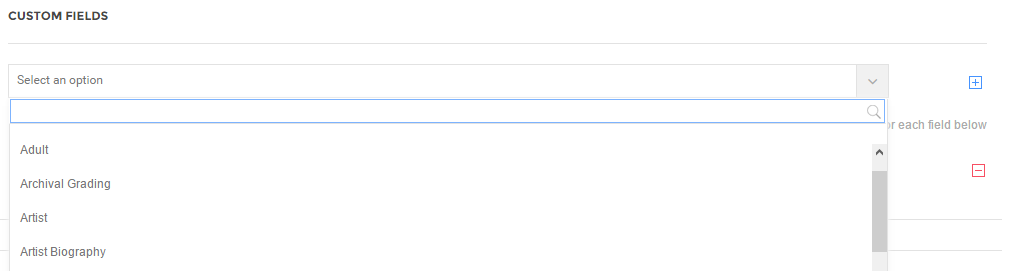Home > Amazon Documentation > Configuration > Models
In order for your Products on Amazon to be easily found, they must properly follow the classification that Amazon uses to organize, view and provide accurate search results.
On Amazon, Products are described by multiple details like the brand, sub-brand, Model number, size, Product description, Features and so on.
On Feed.biz, this information is filled through the use of Models.
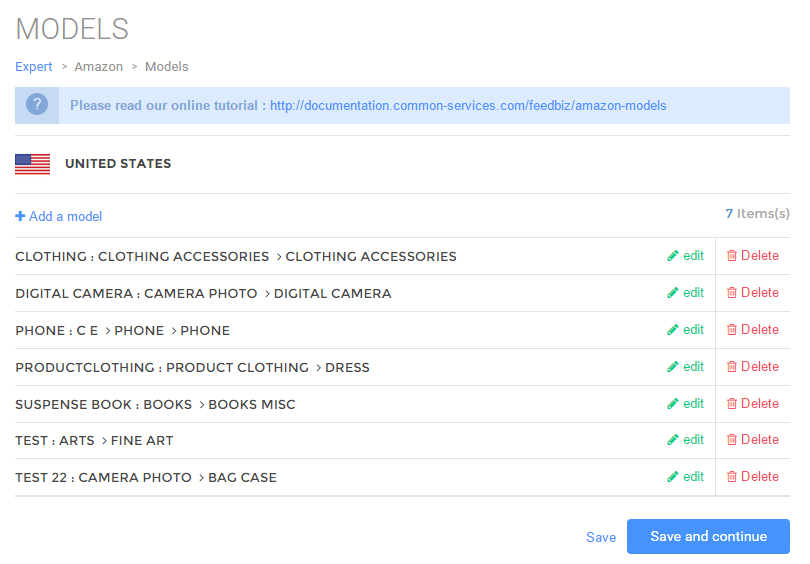
Adding a Model
Click Add a Model to add a new Model. Choose a name for the Model first. This field is mandatory. All following information will be locked until a Model name is given.

Choose a name that will be easy to remember.
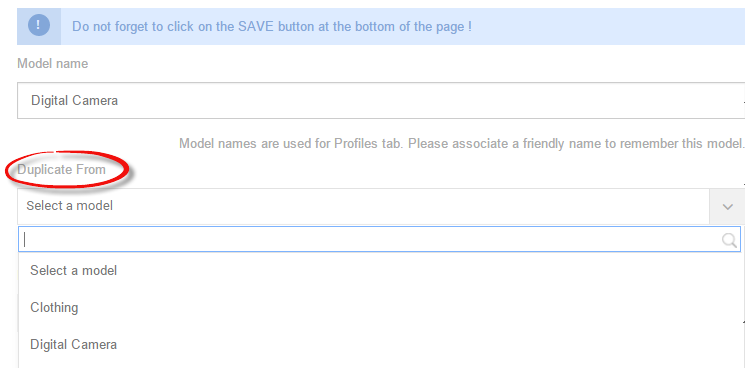
Once you’ve entered the name of a Model and/or duplicated an existing Model, you have to select a Product classification compliant with Amazon classifications as follows:
Product Universe
A list of the main Product categories is displayed. Select the most appropriate one for your Product.
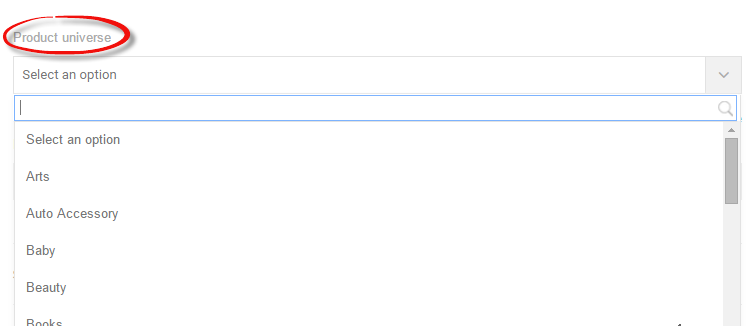
Product type
Next, select a Product type from the list. The Product types available are dependent on the Product universe selected above.
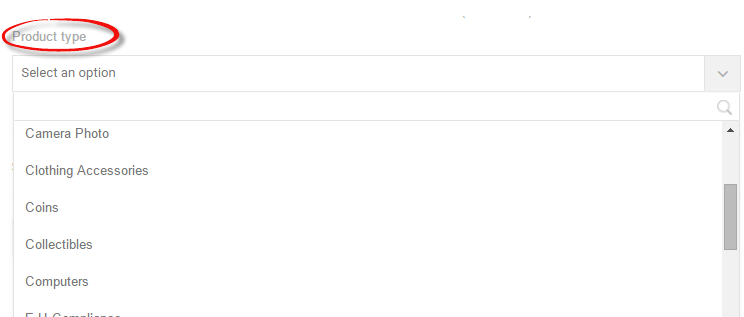
Recommended fields
Feed.Biz offers you a list of required fields that are mandatory to fill in and a list of recommended or relevant fields. The more fields you fill in, the more substantial your feed will be leading to more sales. Adding more fields makes it easier to find your Product in Amazon.