Home > Amazon Documentation > Offer Options > By Product
You can force Feed.biz to send values different from those present in your Shop (overrides).
When the Feed is sent to Amazon, Feed.biz will replace the initial values of the Shop with the values you define here for targeted Offers; those you have selected and configured.
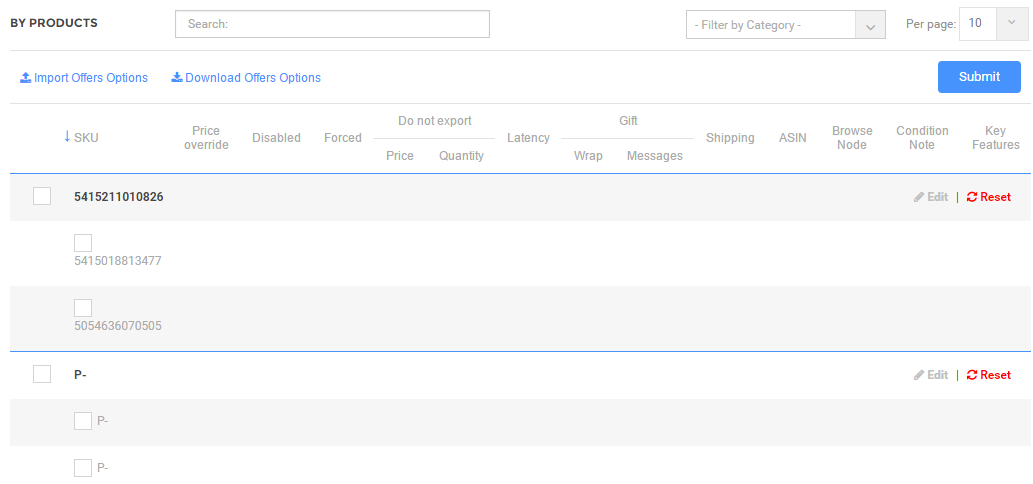
Edit an Offer
You can edit the Product information using Edit. The following form opens up:
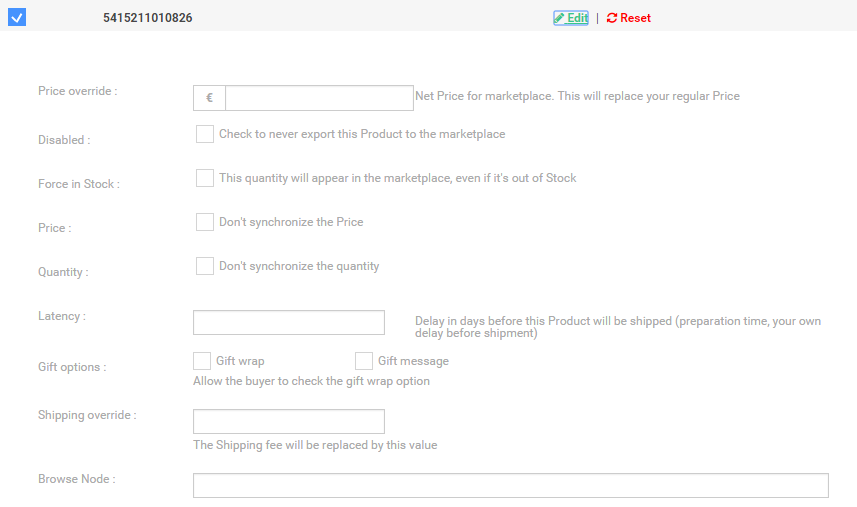
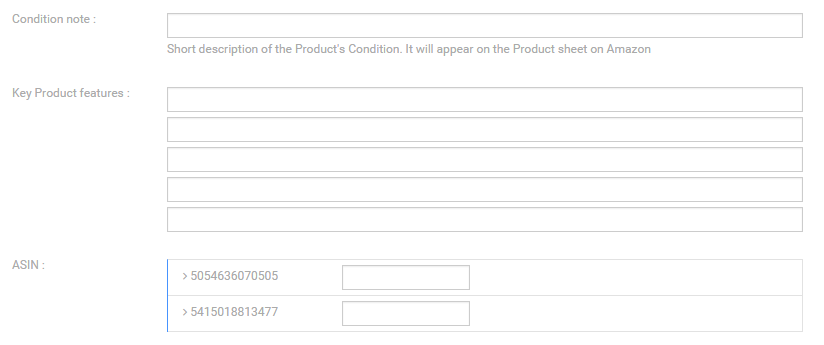
If the Product has combinations/variants, Feed.biz will let you select them.
The editable fields are:
| No | Field | Description |
| 1) | Price Override | The Price indicated here will override the Price specified in the Shop |
| 2) | Disabled | This Offer will never be sent to Amazon |
| 3) | Force in Stock | Force and replace the value in Stock |
| 4) | Price | Do NOT synchronize the Price – Price will not be synchronized with Amazon |
| 5) | Quantity | Do NOT synchronize the quantity – quantity will not be synchronized with Amazon |
| 6) | Latency | Preparation time, in days, necessary to prepare to Ship |
| 7) | Gift Wrap | To have the Product gift wrapped |
| 8) | Gift Message | To have a message delivered along with the Product |
| 9) | Shipping Override | The amount in this field will replace Shipping charges normally calculated by Amazon |
| 10) | Condition Note | Brief description of the Product status to appear on the details of the Offer (example: “Good general Condition, some scratches on the side”) |
| 11) | ASIN | Force ASIN, if you want to force the ASIN code for this Offer. Useful when the same EAN code has several ASIN. |
Clicking on the Reset button clears the fields already stored for the Product details.
Import Offer options
When you click Import Offer Options, the following screen is displayed to enable you to upload a file containing all the options in a file. You can click Download Template to have a model of a file you can fill in with your values:

Download Offers Options
Click Download Offers Options to download a file with current Offer options values.
Once you have finished filling in the values or uploading them using a file, click Submit to update the values.