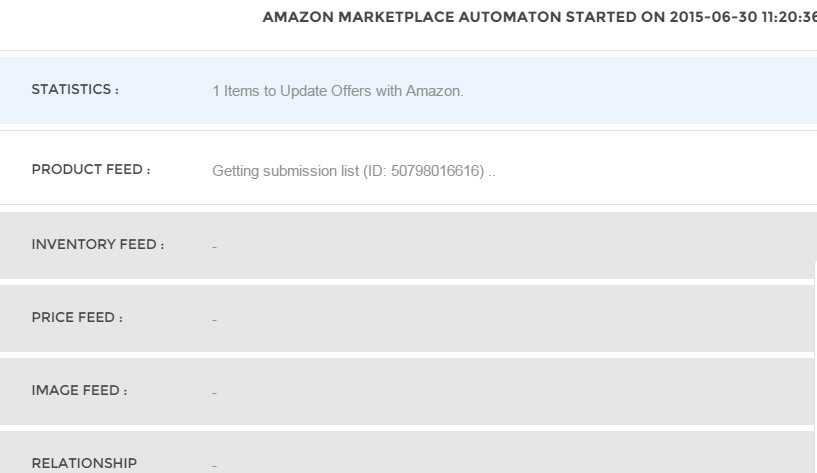Home > Amazon Documentation > Actions > Offers
Feed.biz provides tools to help you manage your Offers on Amazon. Please make sure you know the difference between an Offer and a Product.
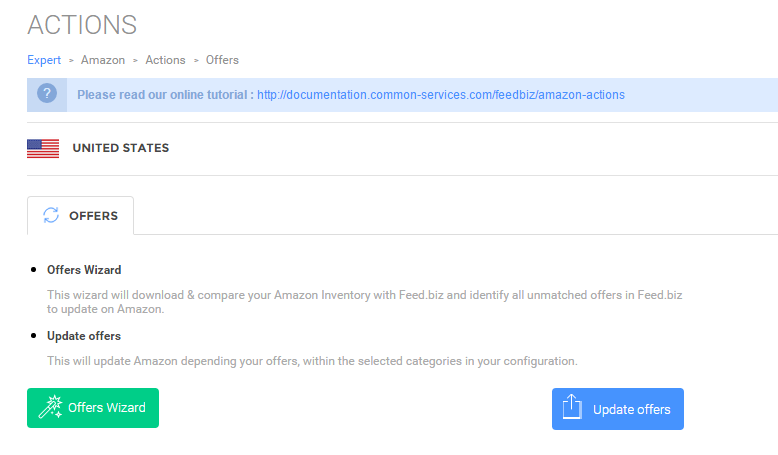
Offers Wizard
This wizard allows synchronization of Offers between Feed.biz and Amazon. If the Product itself does not exist on Amazon then you should use the Products wizard.
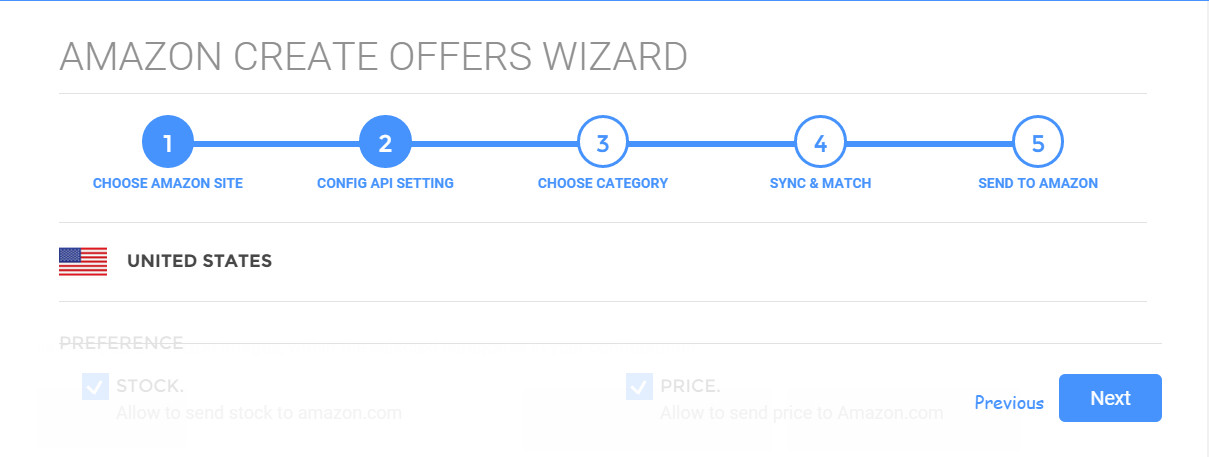
The wizard goes through a series of steps:
Configure API Settings
First, you’ll have to setup the connection between Feed.biz and Amazon. Please refer to the API Settings page.
You can also choose whether on not to synchronize Prices and Stock movements.
Choose Categories
Select the Categories for which you want to synchronize the Offers. You have to Map those to Profiles. The initial values loaded are those filled in the configuration page.
Sync & Match
Your current inventory status is displayed. You can select to Synchronize only or Synchronize and match.
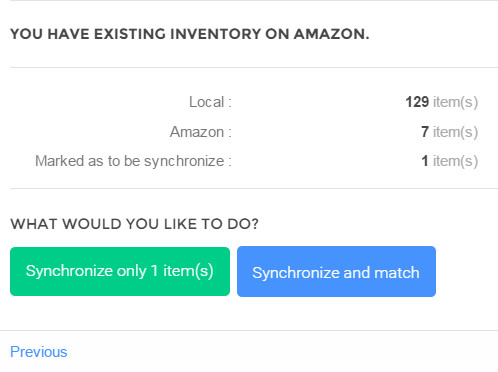
Synchronize only
You can synchronize your existing Offers with Offers that you already have on Amazon.
Feed.biz then uses the “Reference” field or “SKU” from your Shop to identify your Offers already on Amazon and update Offers based on the parameters you set (price, quantity).
Your Offers feed is sent to Amazon to update them.
Synchronization starts and as it progresses, messages are displayed in the progression:
- Statistics – shows the number of Products identified for synchronization
- Feeds – information about elements to be synchronized: Product, inventory, Price, image
- Relationships – parent-children if you manage combinations or variants
You do not have any Offer on Amazon, or just a portion and you want them for existing Products on Amazon and in your Shop (that lack Offers on Amazon), an Offer is automatically created.
The matching method achieves this; it sends the EAN or UPC code to Amazon, which results in the automatic creation of the Offer if it does not exist on your account, otherwise it updates it.
If your inventory on Amazon is empty, all Offers must be sent using this mode. If Products exist, Offers will be created automatically. For any residual and non-existent Products on Amazon, you’ll subsequently send a Feed with the Products Wizard.
The Wizard will let you visually compare the Products on Amazon and yours. This will allow you to spot and eliminate inconsistencies. Sometimes Products are created incorrectly at Amazon with an EAN code that does not belong to them. The wizard will let you spot the differences easily as you can compare them visually right there.
In the wizard, you can perform one of these actions:
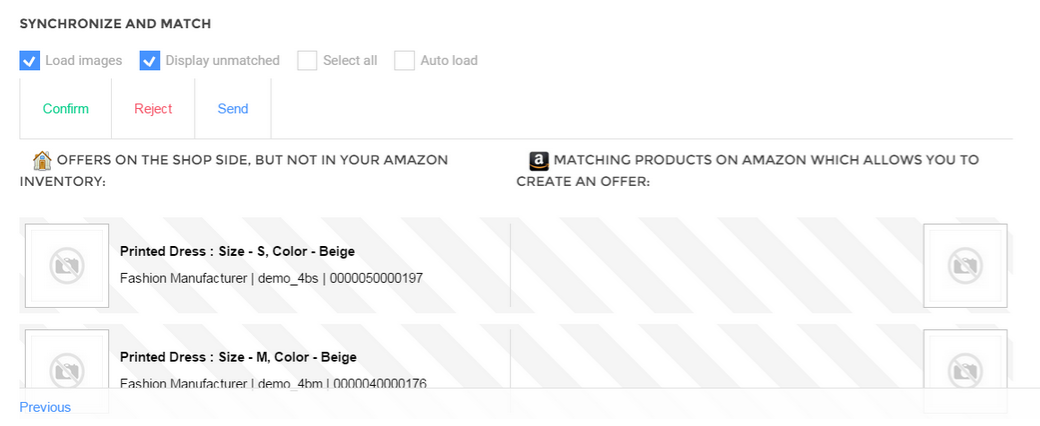
- You can Confirm and Reject;
– Confirm – confirming that the Products and Offers correspond – the selected Products are exported (and removed from list to aid readability)
When you click on Confirm, the selected Products are removed from the list to facilitate visibility, but they will be actually sent.
– Reject – confirming that the Products and Offers DON’T correspond – the selected Products are excluded from the export (and removed from list to aid readability)
Note: The list may contain thousands of Products so you can select multiple Products easily at the same time.
2. Then, once you are finished selecting
- Send
Once your Product selection is complete, you click Send. This will send the Feed on Amazon. When the Feed is generated, you will see a progress window:
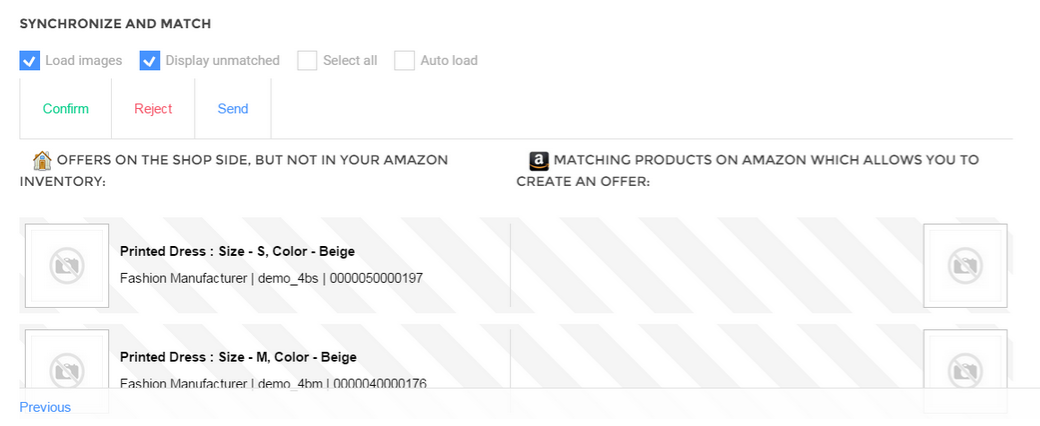
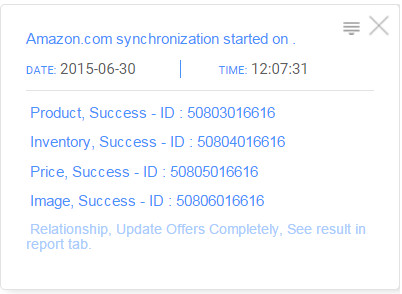
Note: You can leave at any time Feed.biz, the scripts in progress will continue to run.