Home > Amazon Documentation > Orders
Under Orders, you can import Orders from Amazon and transfer them to your Shop and send the delivery related information from the Shop to Amazon.

- Send implies Orders which are ready to be sent but have not been sent.
- Sent indicates Orders already sent to Shop.
Import Orders
To import Orders, first you need to specify which status you wish to import and also specify a date range to select the Orders.
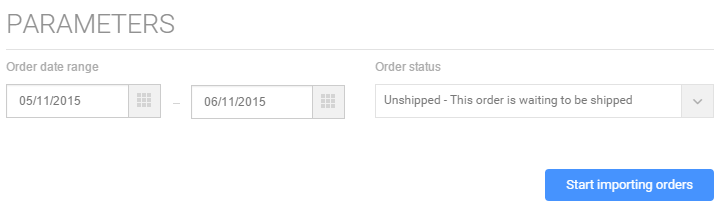
You can select a status from a list offered for selection as follows:
- Retrieve all pending Orders
- Pending – This Order is pending in the marketplace
- Unshipped – This Order is waiting to be shipped
- Partially shipped – This Order was partially shipped
- Shipped – This Order was shipped
- Cancelled – This Order was cancelled
Upon selection of the parameters, the Orders are imported and a report is generated as follows:

This report shows Product ID, Order ID reference, buyer, amount, atatus, Order date, Shipping date, tracking number, invoice number, exported. The fields are displayed as applicable, for example, Shipping date will appear as blank in case of pending Orders.
The report columns can be selected or unselected, report can be sorted in ascending or descending Order of any of the columns. The number of Products shown on a page can be changed, and the report can also be sent by email. You may also search the report using the search box.
Send Orders
Send Orders option collects the shipment details for the Orders from the backoffice and exports them to Amazon.
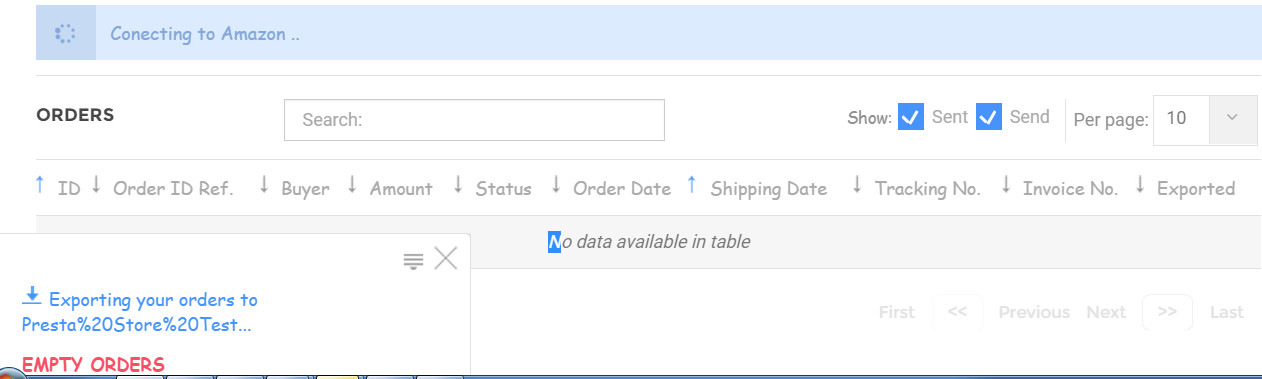
Send Orders also generates a report with the same features as detailed in the Import Orders Report.