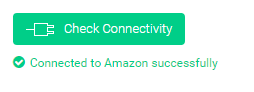Home > Amazon Documentation > Configuration > Parameters
In Parameters, you can define some general settings and preferences.
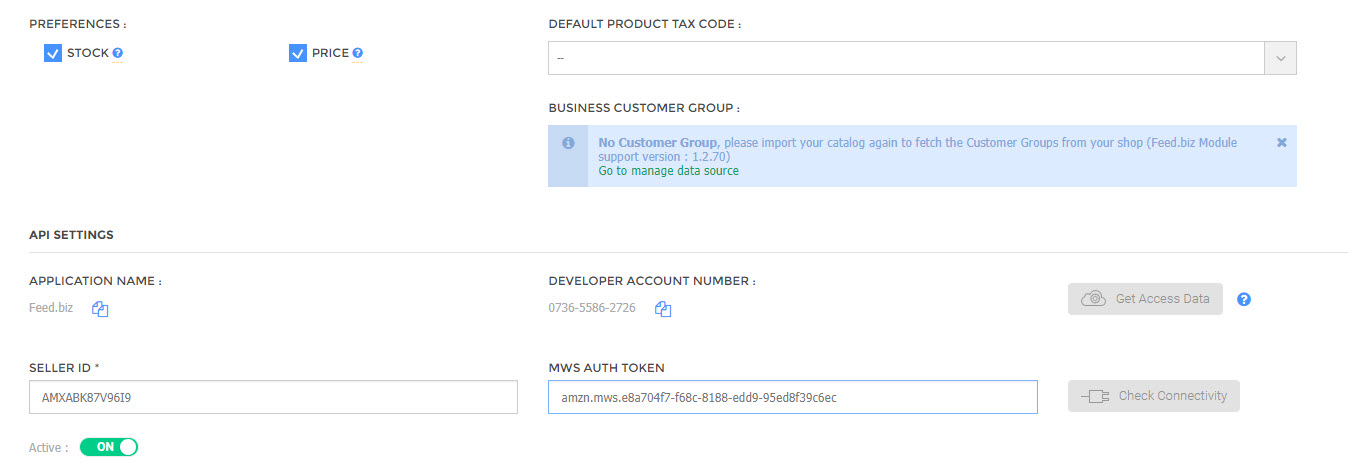
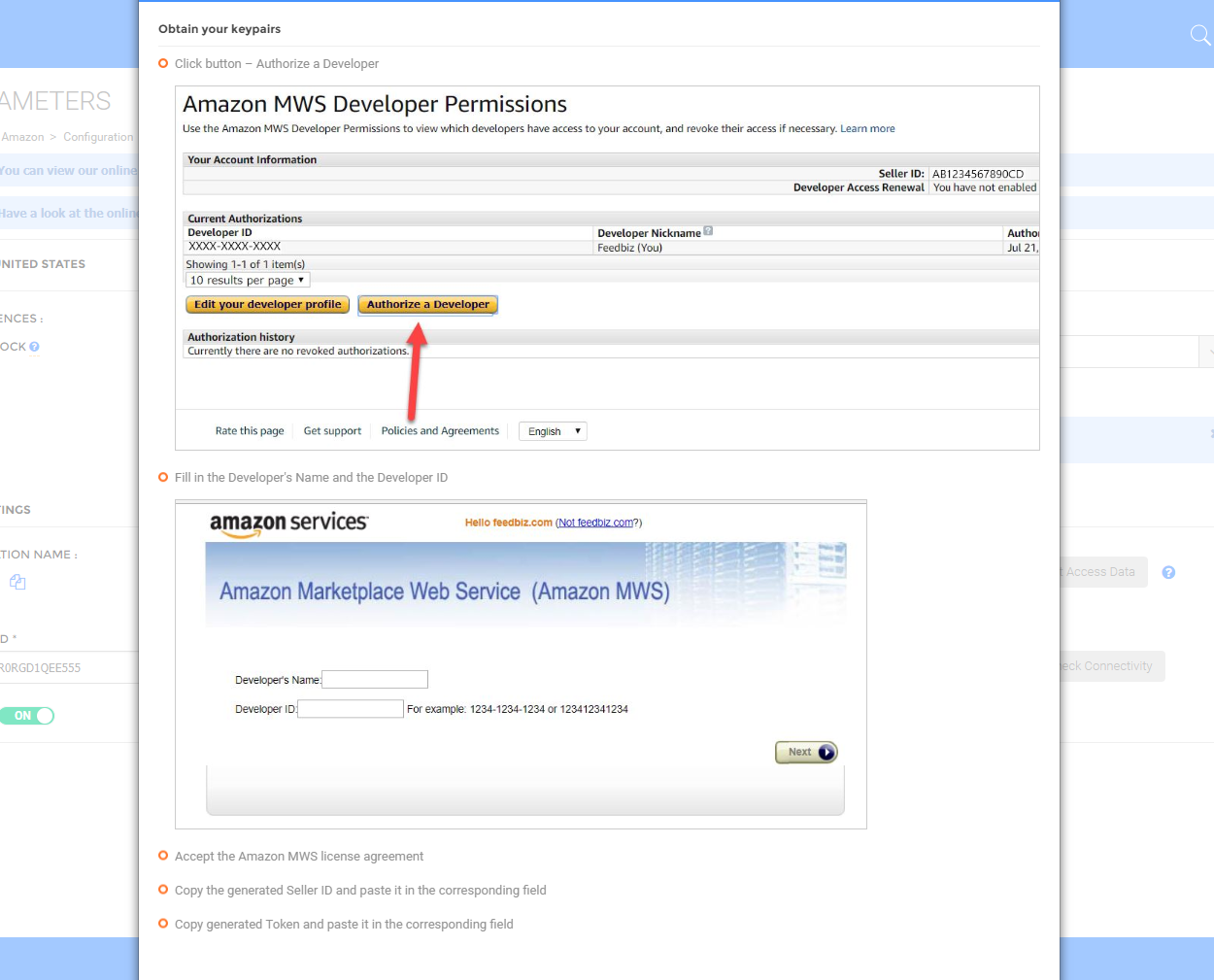
Stock
Check this box if you want to export your Stock movements. If this option is not checked your Stocks will never be sent to Amazon.
Price
Check this checkbox if you wish to export changes in Product Prices from Feed.biz to Amazon.
API Settings
This part concerns the connection between Feed.biz and Amazon and is fully described in the API Settings page.
Note: To be eligible to sell on Amazon, Sellers must have at least one of the following: a non-individual Selling on Amazon Account, an Amazon WebStore Account, a Checkout by Amazon Account, or an Amazon Product Ads Account. If you are an individual Seller you have to upgrade to a Pro Merchant Seller Account from the Amazon Services Selling on Amazon Page.
These fields are required to establish a connection between Feed.biz and Amazon – and have the connection authenticated by Amazon. Only upon successful authentication, data can be transferred to and from Amazon.
Sign-in and complete the steps to gain access for each Marketplace:
- Login into your Seller Central Account (required) and go to the suitable URL for your target region:
Canada, Mexico, USA:
https://sellercentral.amazon.com/gp/mws/index.html
Europe:
Germany : https://sellercentral.amazon.fr/gp/mws/index.html
Italy : https://sellercentral.amazon.it/gp/mws/index.html
France : https://sellercentral.amazon.fr/gp/mws/index.html
United Kingdom : https://sellercentral.amazon.co.uk/gp/mws/index.html
Spain : https://sellercentral.amazon.es/gp/mws/index.html
Other Regions:
Japan : https://sellercentral.amazon.co.jp/gp/mws/index.html
2. Obtain your keypairs;
- Select – I want to use an application to access my Amazon Seller Account with MWS
- Fill in the Application Name and the Application’s Developer Account Number
- Accept the Amazon MWS license agreement
- Copy the generated Seller ID and paste it in the corresponding field
- Copy generated Token and paste it in the corresponding field
More about this section ;
| No | Field | Description |
| 1) | Application Name | Feed.biz – which connects to Amazon marketplace |
| 2) | Developer Account No | Account no of Feed.biz organization |
| 3) | Get Access Data | Click to login to get Seller ID and AUTH token |
| 4) | Seller ID | ID assigned to seller during registration |
| 5) | MWH authorization token | Mandatory |
| 6) | Click to check connectivity – turns green if successfully connected to Amazon | |
| 7) | Active On / Off | Makes the marketplace active or inactive |
Merchant ID
This is a unique identification assigned to you when you get registered to Amazon as a seller.
Active
To activate your connection to Amazon – set the Active button to ON. It must be kept on while you are actively working on Amazon.
When you are successfully connected to Amazon and your credentials are validated and approved by Amazon, the Check Connectivity button turns to green.
Check connectivity
Click to initiate a connection to Amazon and validate the credentials.