Home > Amazon Documentation > Configuration > Profile
A Profile is used to set additional configuration parameters for the Feed.
You may be thinking – What is the difference between Model and Profile?
Your Model will contain all the qualifying Product data whereas the Profile will contain your export configuration settings.
You will define such values as the threshold of out of Stock, title format, different parameters and you will associate the Model. Consequently Profile also indirectly serves to associate the Model to the Category since each Category must have a Profile.
To facilitate the general understanding, we recommend for a first usage to only configure one Category, one Profile, one Model, then these concepts will become familiar to you.
The scope of the selected parameters concerns all Products of the Profile.
Adding a Profile
In Order to create a new Profile, click on the link Add a Profile to the list.
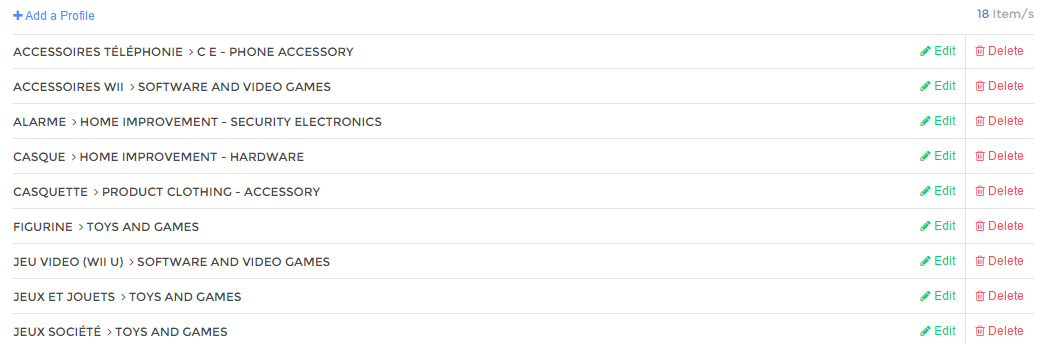
A form as shown below is displayed. You’ll have to fill in the necessary information:
Profile Name
Used to refer to this Profile. Use a mnemonic term that is a term that you will remember easily.

Model
Choose the Model upon which the Profile is applied.

Out of Stock
It specifies what must be the minimum Stock available for the Product in order to export it to Amazon.

For example, if the minimum Stock for a Product (Apple IPhone 6) is specified as 3, this Product will be exported to Amazon if the Stock in Feed.biz is equal to or greater than 3 but if the Stock is 2, the same Product will NOT be exported to Amazon.
In short, it is the export threshold.
Title Format
Several options are Offered for formatting the title, you can choose any of the 3 possibilities.
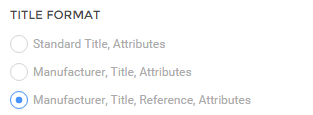
Note that Amazon recommends to have a maximum of information in the Product title, so if for example neither the brand nor the attributes are indicated in the titles of your Products, select option 2. If the brand is already indicated in the titles of your Product sheets, select option 1.
HTML Descriptions
According to Categories, Amazon accepts HTML descriptions. If you have the certainty that this is the case for your Category, you can enable this option. Note that if Amazon does not allow it for your Category, your Feed will be in error.
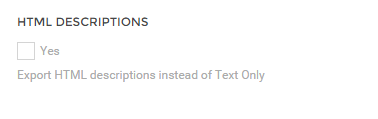
Description Field
You have several options to send your Product description long description, short, both or none.

Note on the status or Condition, by default
It is a short text about Product Condition / state which will appear on the Product sheet on Amazon.

For example, already used, refurbished, some scratches on the front …
Please be careful, this is the default note so this information shall be put on all the Products concerned by the Profile.
Latency
Latency is the lead time needed by the seller to prepare the Product and make it ready for Shipping. This is therefore the time required for the shipment of your Product.

Repricing
The repricing is a dynamic pricing tool to align the Price of your Offers with the ones of your competitors, the repricing is also called automated competitive intelligence or automatic tariff alignment.
You will set limits based on your purchase or selling Price, in percentage, beyond and upon which Prices cannot be increased or decreased any more.
Here you’ll choose your repricing strategy previously configured in the repricing tab.

Code exemption
If this box is checked, it indicates that you have received an (EAN/UPC) code exemption. So you will have to enable this option only if it is the case.
The module will then allow you to send Feeds without EAN code.

If this checkbox is checked, the following form is displayed:
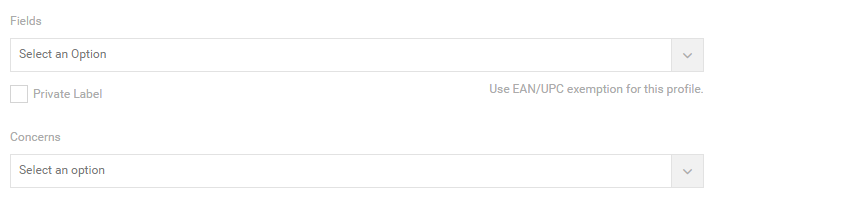
Field – the attribute field that Amazon has provided you, it is this field which will make the actual exemption effective.
Private Label – indicates that you are going to use an internal code – non-standard (thus neither an EAN or UPC code).
The field Concerns defines to which Products the exemption is applicable for example a manufacturer or all Products.
Recommended Browse Node
In order for your Products to be displayed and found on Amazon, they must appropriately follow the organization that Amazon uses to classify, display and search for the Products. Please refer to the Recommended browse node page.
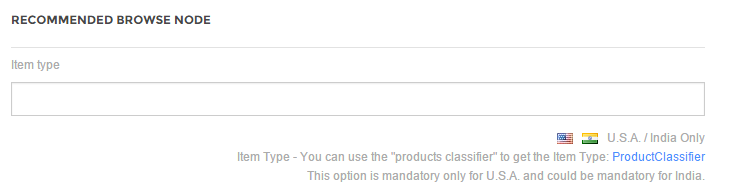
Key Product features
You can automatically fill in the fields key features of the Product from the fields in your Shop;

If this feature is selected, another checkbox appears:
Add feature name before feature value (ie Material: Tissue)
If this box is checked, both the name of the feature (Material) and its value (Cotton) are displayed. Otherwise, only the value of the feature is displayed (Cotton).
Example on Amazon;
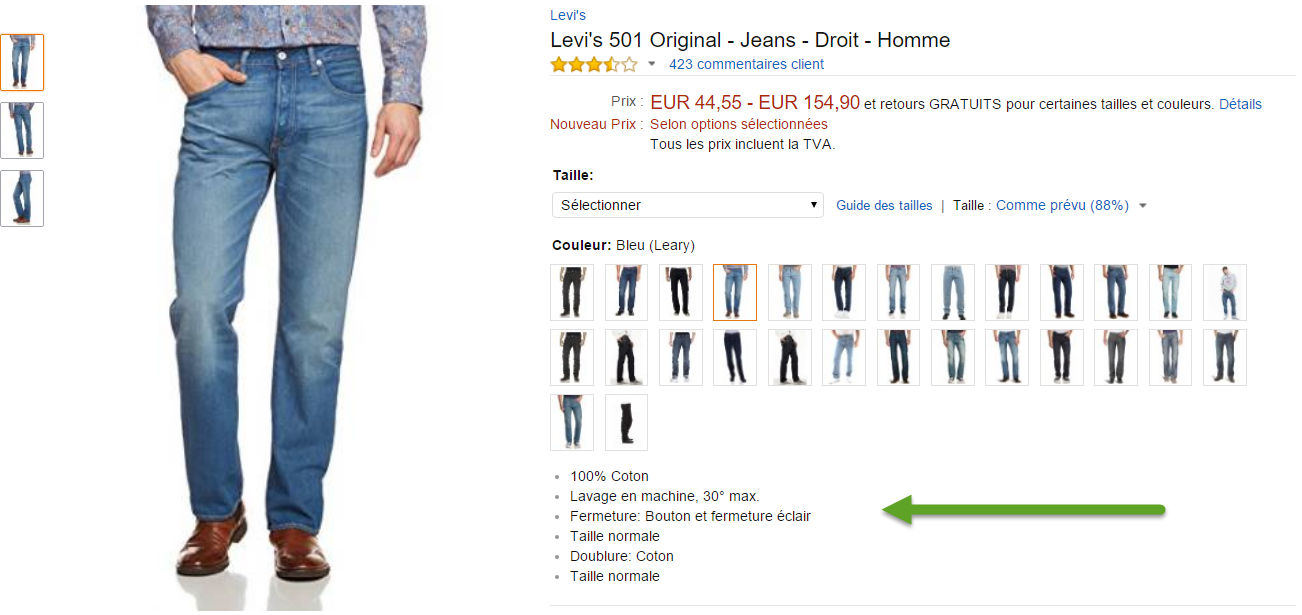
Break up description into bullets points
The Product description is split as much as possible and displayed in the form of Product key features, based on the field that is selected below.
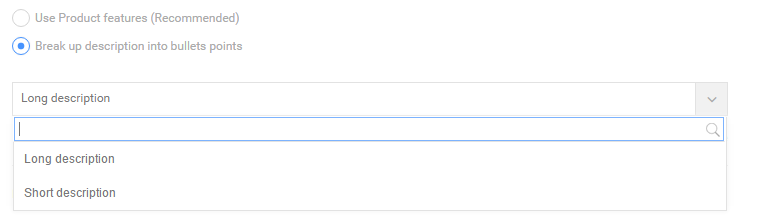
Please note that it is not recommended, result could be unpredictable. Use this option only if you don’t have Product features / any other choice because Amazon requires you to export these fields.
Price Rules
Price Rules are Rules to increase or decrease Prices according to your convenience, and this using a value or a percentage.
You can define several Price ranges and apply the Rule that is more convenient for you.
Rounding
You also have an option to use rounding using one or two decimals, or you can leave it as it is by selecting none.
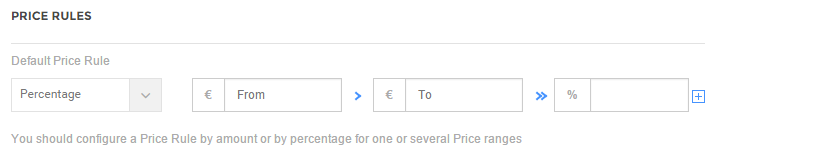
Editing a Profile
To modify a Profile, you need to click on the Edit link. The same form as the one in the Add mode appears filled up with the current values. You can make changes to the data to edit the fields and save.
Deleting a Profile
If you click on the Delete link against a Profile, a confirmation message is displayed:
Once the deletion confirmed, the concerned Profile is deleted.
