Home > Cdiscount Documentation > Offers Options > By Product
You can force Feed.biz to send values different from those present in your Shop (overrides).
When the Feed is sent to Cdiscount, Feed.biz will replace the initial values of the Shop with the values you define here for targeted Offers; those you have selected and configured.
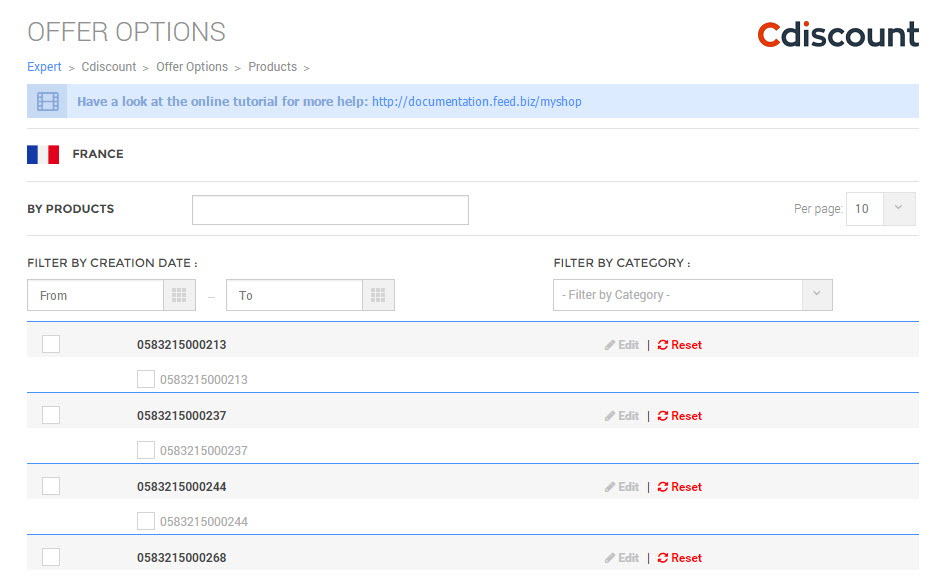
Edit an Offer
You can edit the Product information using Edit. The following form opens up:
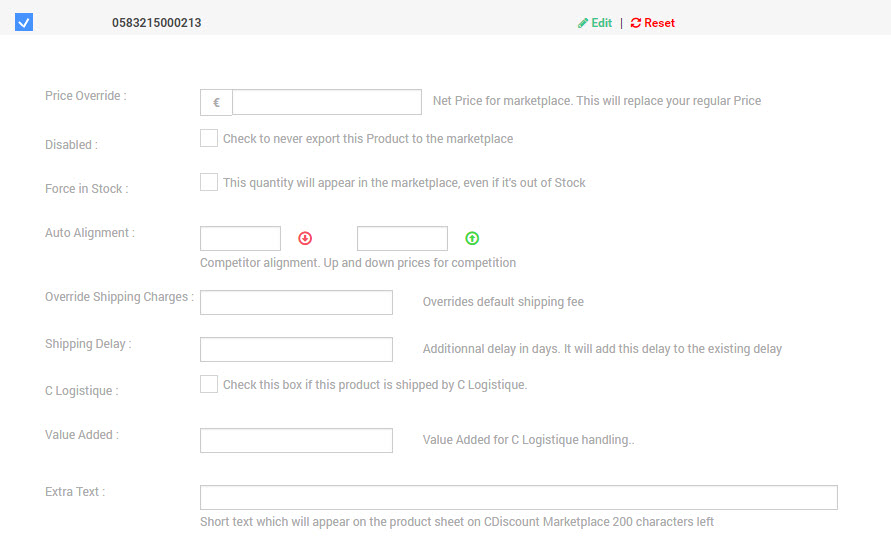
If the Product has combinations/variants, Feed.biz will let you select them.
The editable fields are:
| No | Field | Description |
| 1) | Price Override | The Price indicated here will override the Price specified in the Shop |
| 2) | Disabled | This Offer will never be sent to Cdiscount |
| 3) | Force in Stock | Force and replace the value in Stock |
| 4) | Auto Alignment | Automatically align your Prices with your competitors to take a competitive advantage. You will define a minimum and a maximum Price |
| 5) | Override Shipping Charges | This value will replace the Shipping charges defined in your Shop |
| 6) | Shipping Delay | Time required to Ship the package; The time between the validation of the Order and the Shipment. |
| 7) | C Logistique | Using the Cdiscount fulfillment service |
| 8) | Value Added | Value to add due to C Logistique handling |
| 9) | Extra Text | Additional text that will appear on your Cdiscount Offer |
Clicking on the Reset button clears the fields already stored for the Product details.
Import Offer options
When you click Import Offer Options, the following screen is displayed to enable you to upload a file containing all the options in a file. You can click Download Template to have a model of a file you can fill in with your values:
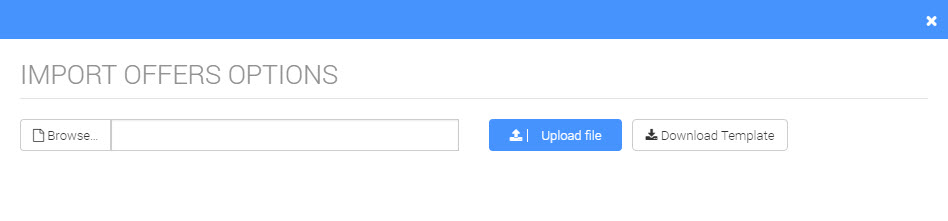
Download Offers Options
Click Download Offers Options to download a file with current Offer options values.
Once you have finished filling in the values or uploading them using a file, click Submit to update the values.
