Home > General Documentation > My Shop > Offers Options > By Product
You can force Feed.biz to send values different from those present in your Shop – to override those values.
When the Feed is sent to the marketplace, Feed.biz will replace the initial Shop values with the ones you define here for targeted Offers – those you have selected and configured.
Edit an Offer
You can edit the Product information by clicking Edit.
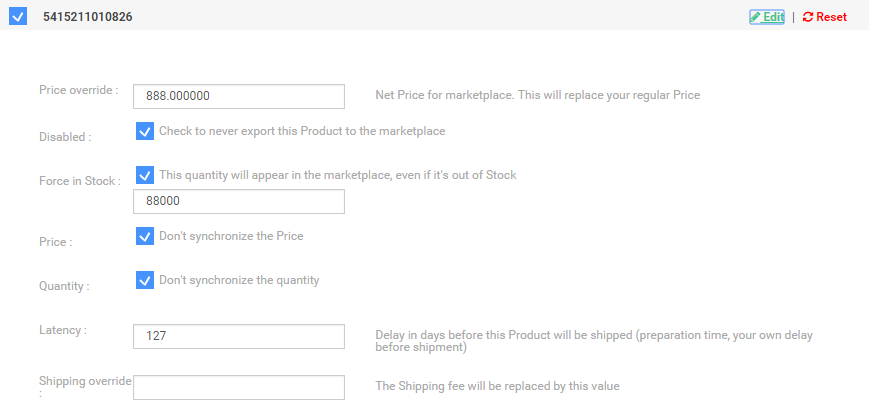
You can edit the following:
| No | Field | Description |
| 1) | Price Override | The Price indicated here will override the Price specified in the Shop |
| 2) | Disabled | This Offer will never be sent to the marketplace |
| 3) | Force in Stock | Force and replace the value in Stock |
| 4) | Price | Do NOT synchronize the Price – Price will not be synchronized with the marketplace |
| 5) | Quantity | Do NOT synchronize the quantity – quantity will not be synchronized with the marketplace |
| 6) | Latency | Preparation time, in days, necessary to prepare the Ship |
| 7) | Shipping Override | This will replace Shipping charges normally calculated by the marketplace |
Offer Options
When you click Offer Options, the following screen is displayed to enable you to upload a file containing all the options in a file. If you want you can click Download Template to have a Model of a file you can fill in with your values:
